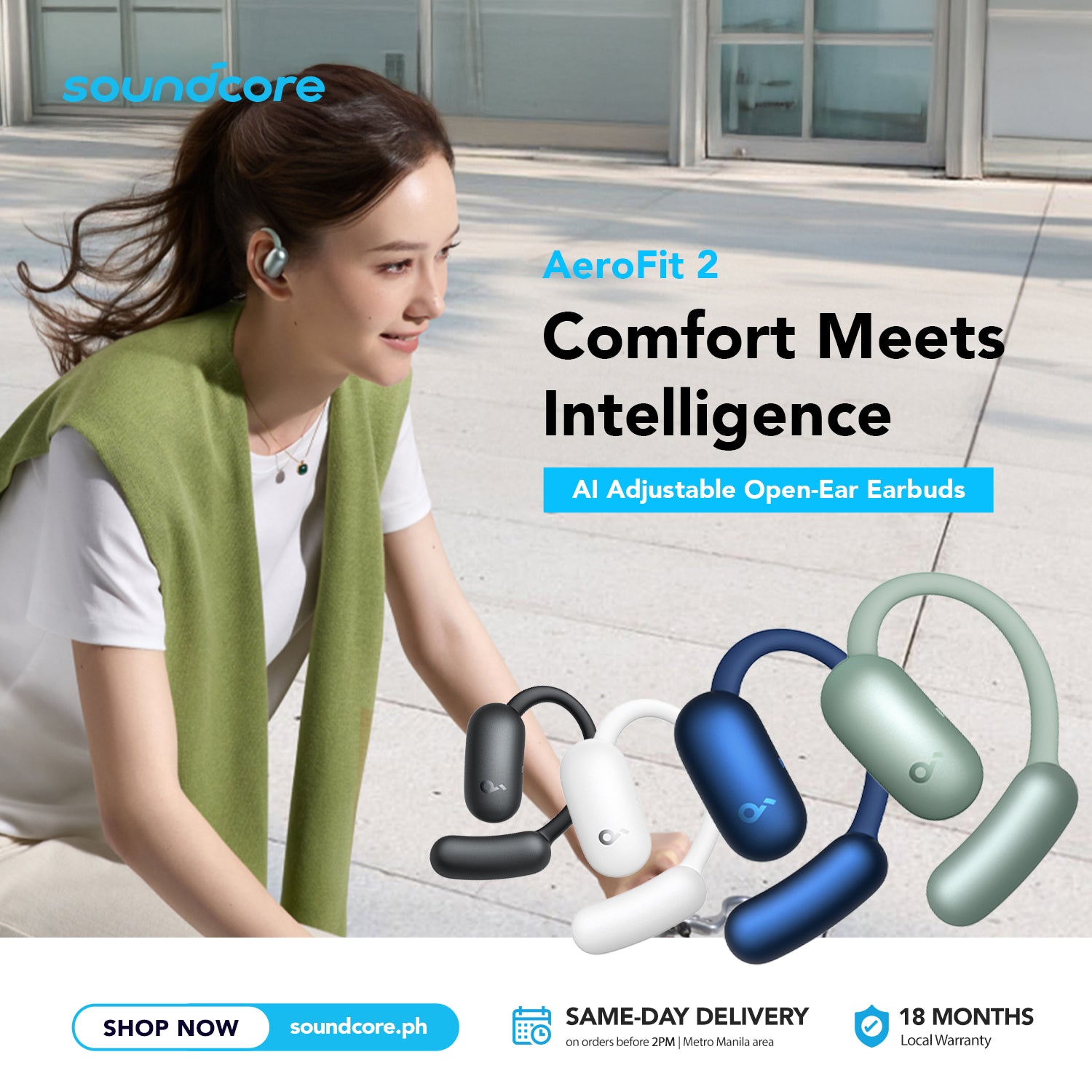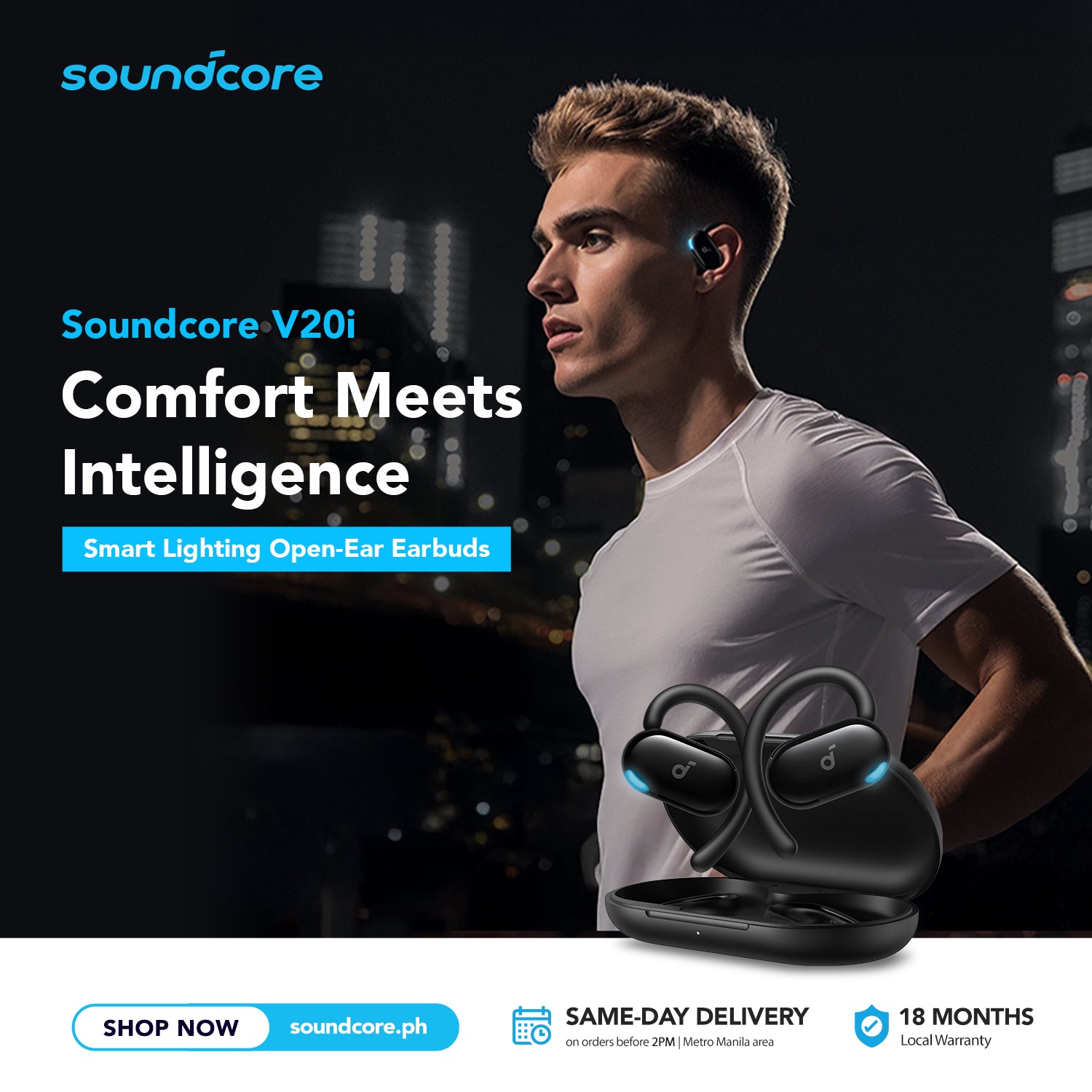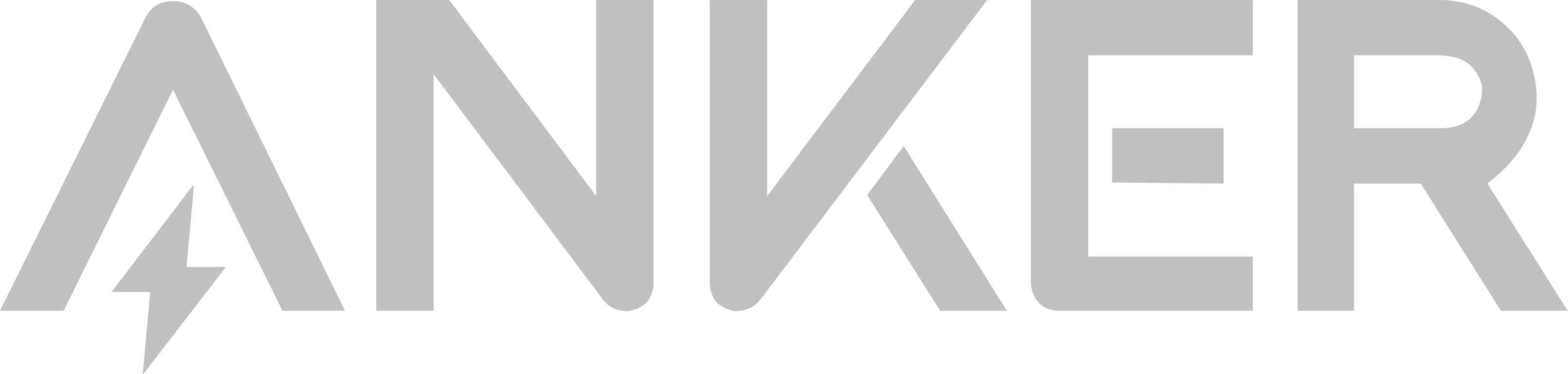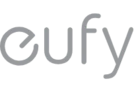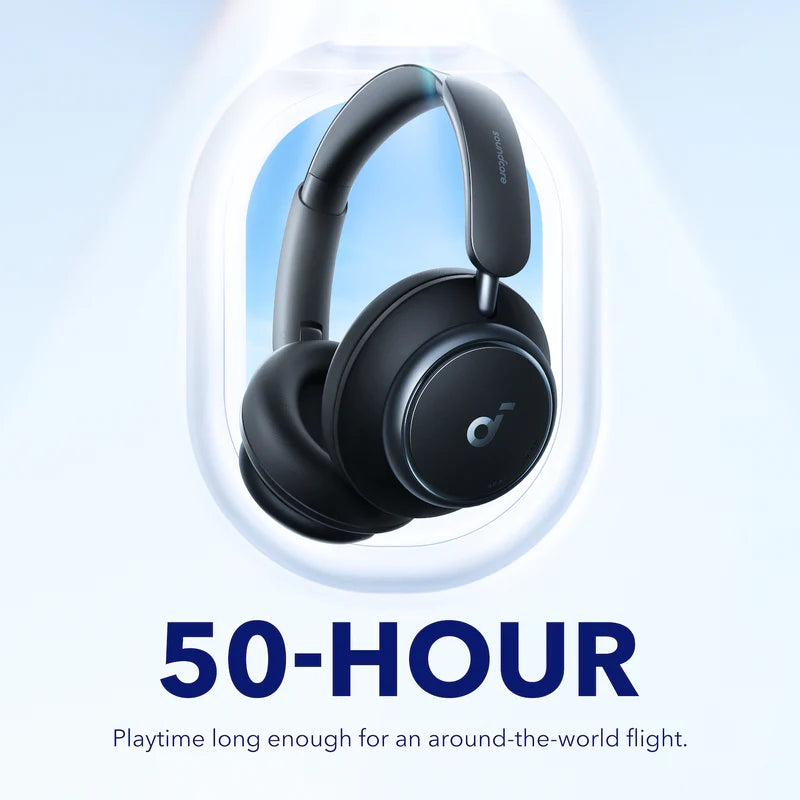

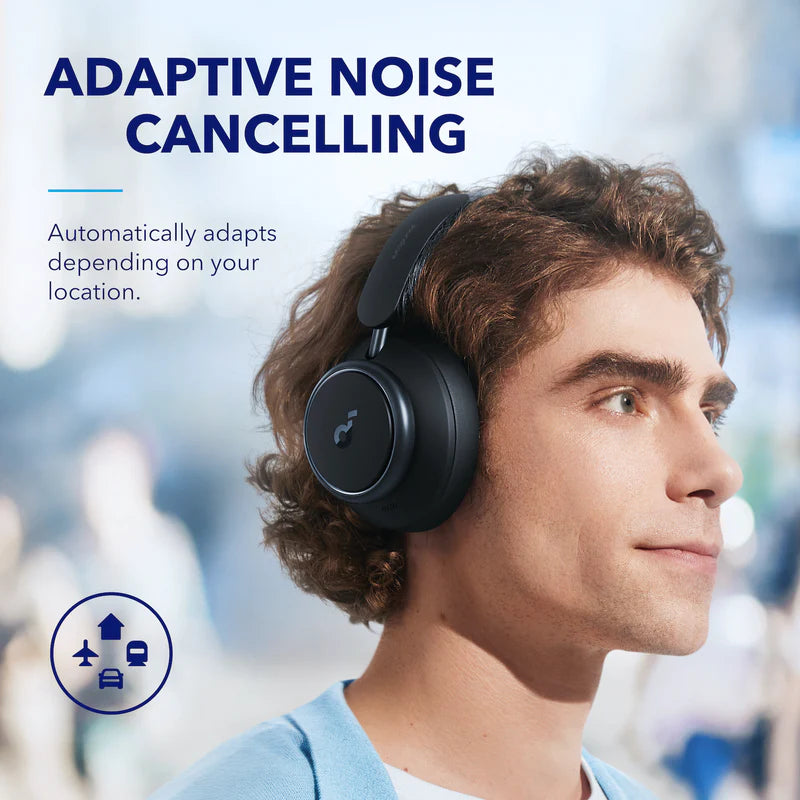



Space Q45
 . Learn More.
. Learn More.

 . Learn More.
. Learn More.

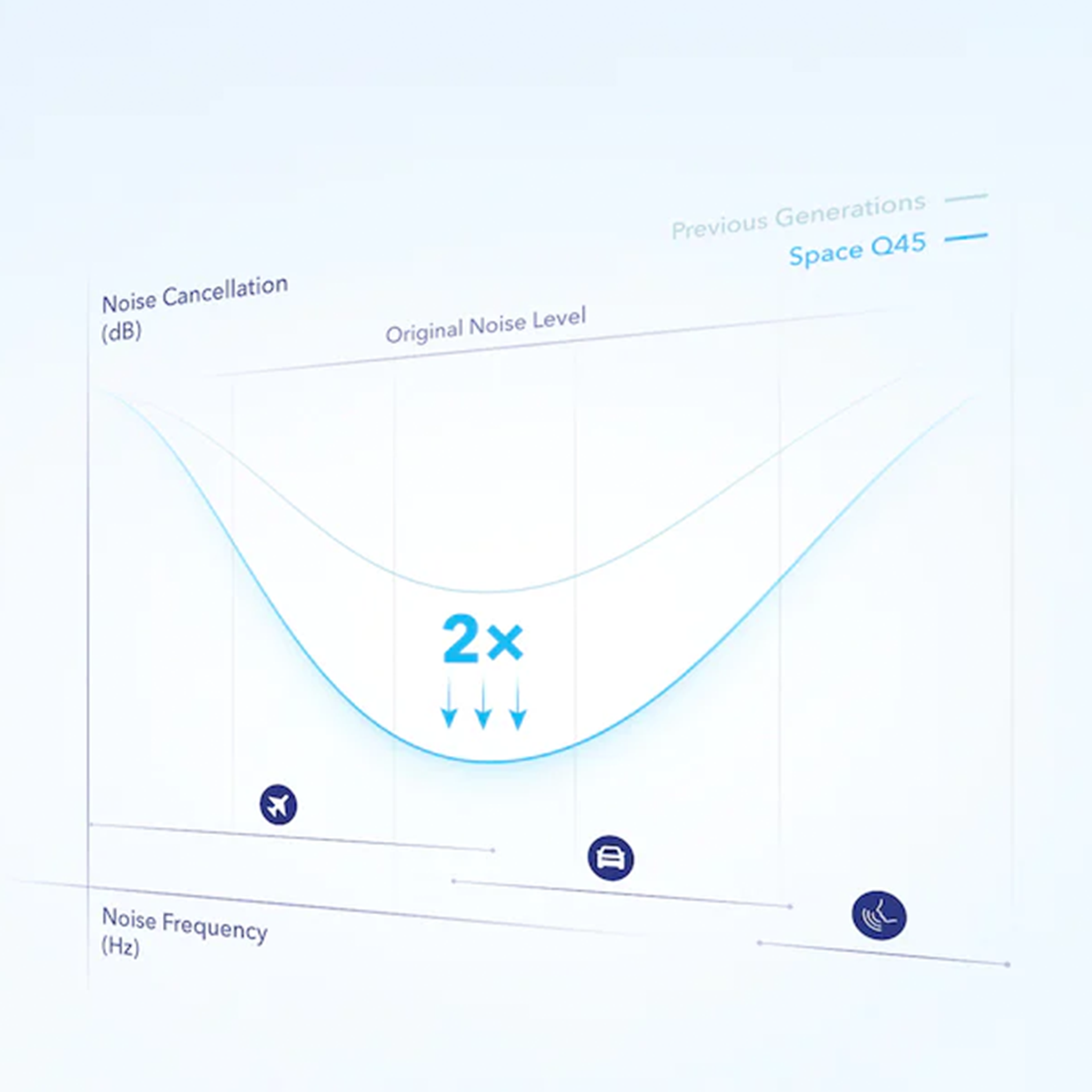
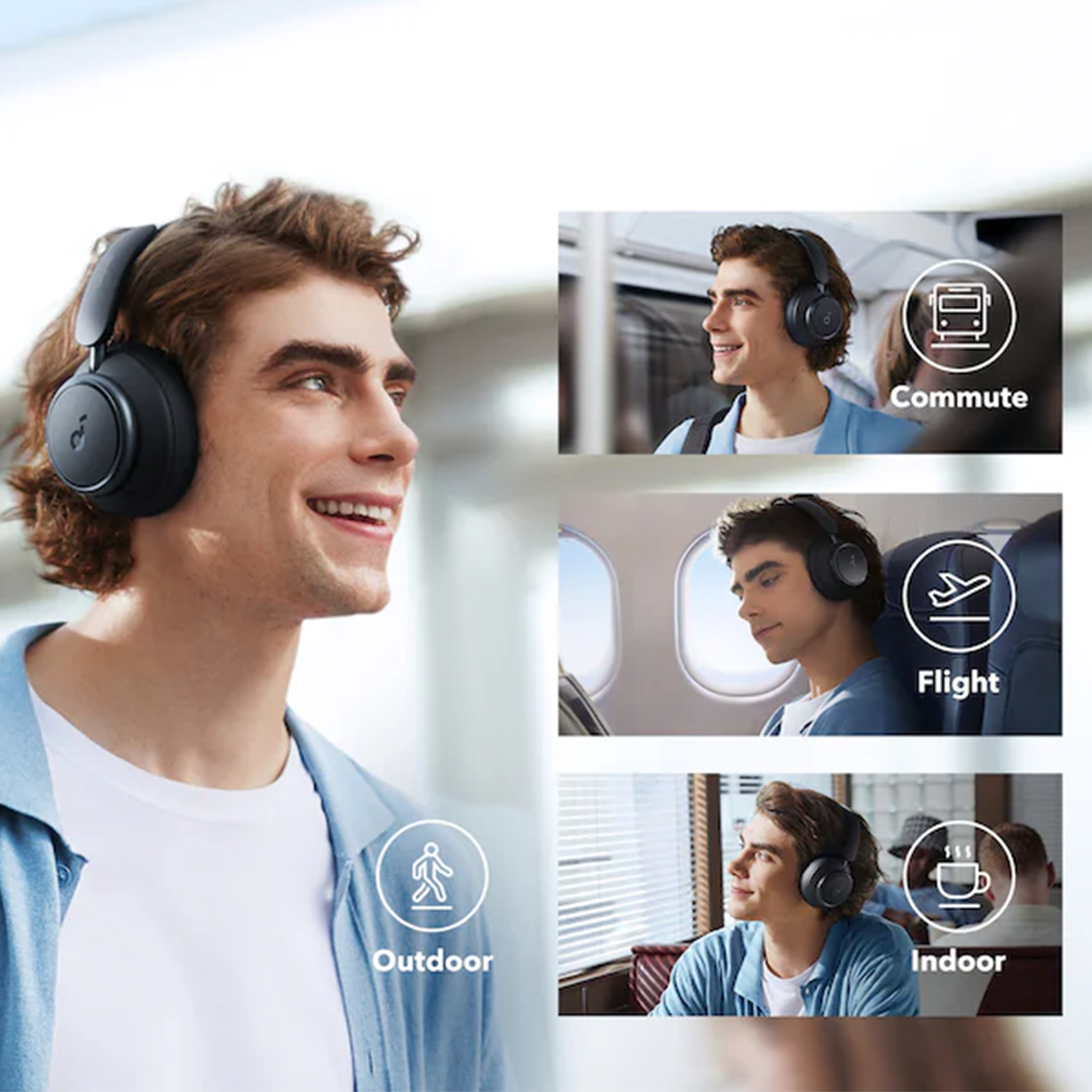
The ultra-wide, 3-stage noise cancelling system targets and blocks out noises precisely.
2x Stronger
Create personal space wherever you are, with soundcore's upgraded noise cancelling technology.
Space Q45's noise cancelling automatically adapts based on the noise from your surroundings.
Use the app to choose from 5 levels of transparency and noise cancelling for ultimate customization.

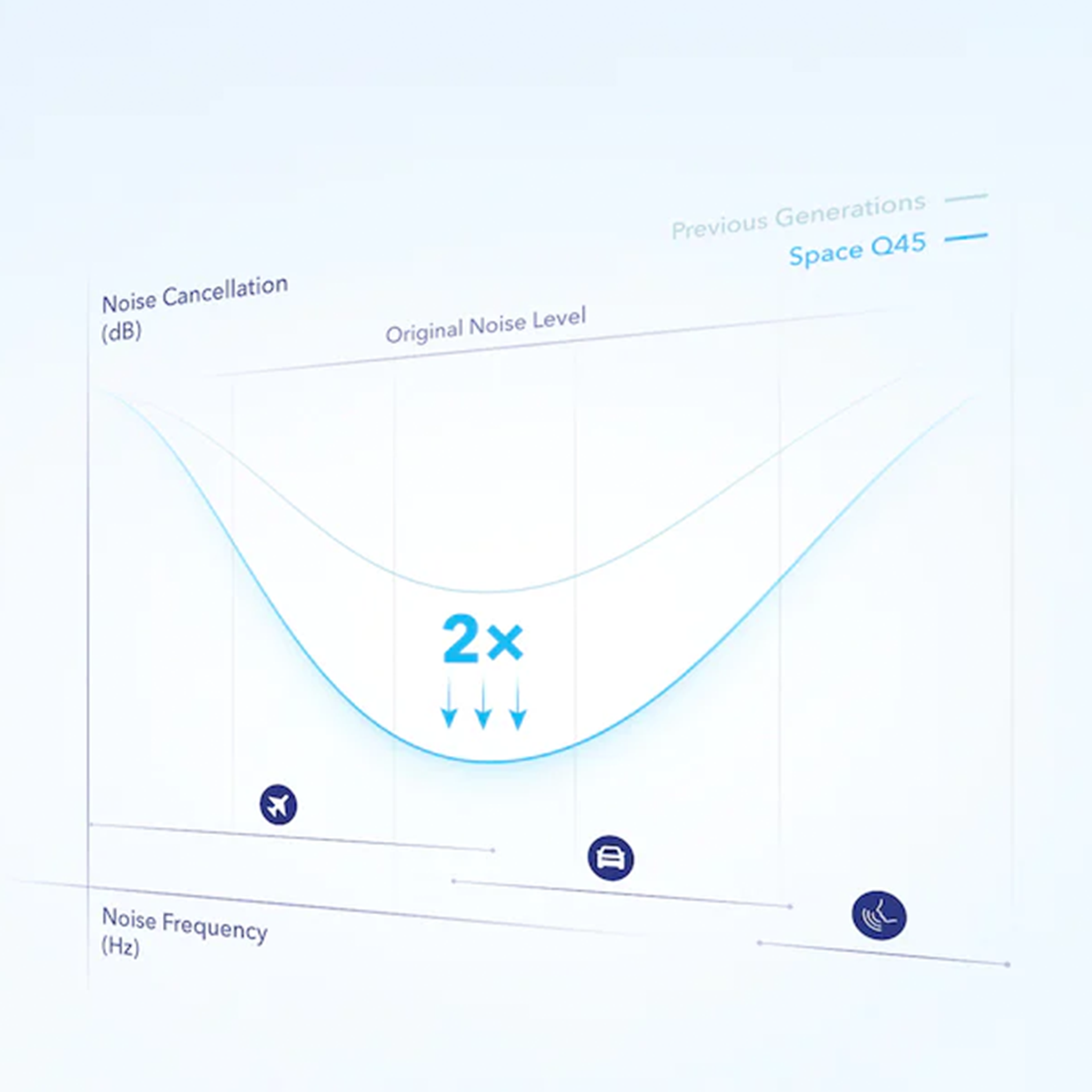
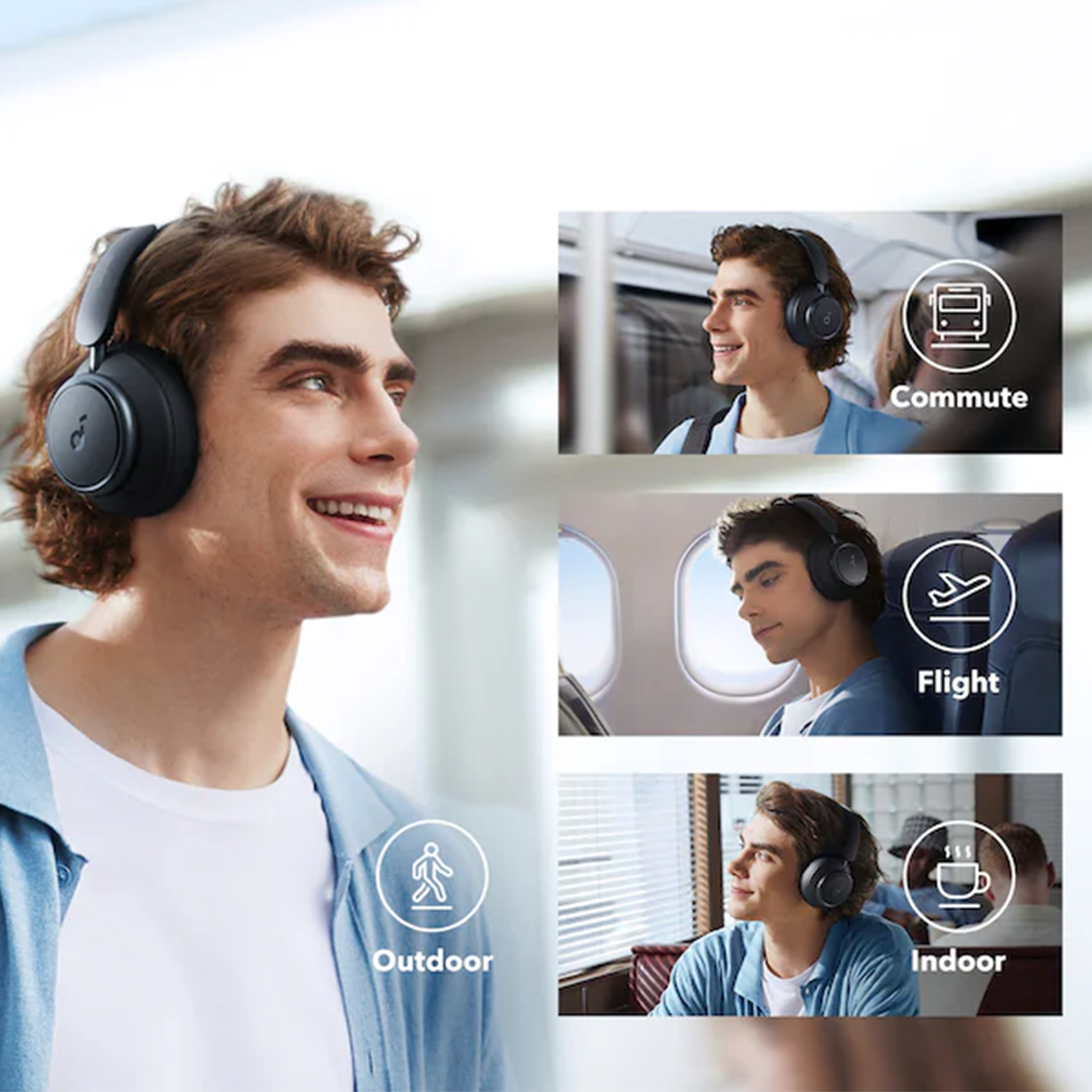



Aluminum Alloy Hinges
The hinges can rotate and are foldable for convenient storage.
Seamless Sliding Design
For a streamlined design and smooth extension to fit different sized heads.
Refined Design
Rock your Space Q45 in style with earcups featuring smooth curves, a matte finish, and pops of detail from the mirror-finish highlights.
Ultra-Soft Earcups
Made from skin-friendly materials, the earcups have bouncy cushioning and a wider inner diameter to comfortably fit around your ears.

AI-Enhanced Calls
Whether you're in a cafe, on the train, or just on a walk, be heard in crystal-clear clarity thanks to two microphones and an AI algorithm that identifies and picks up your voice precisely from your surroundings, no matter where you are.

Dual Connection
Stay connected to two devices with Bluetooth 5.3 and multipoint connection. Instantly switch between music, calls, videos, and more on different devices hassle-free to save you time and effort.
FAQ
Charging
• How long does it to fully charge Space Q45?
It takes around 2 hours to fully charge Space Q45 headphones in a normal indoor environment, but charging may take a little longer in low temperatures.
• What is Space Q45's playtime with a full charge?
- Playtime with active noise cancelling off: 65 hours at 60% volume
- Playtime with active noise cancelling on: 50 hours at 60% volume
- A 5-minute charge gives you 4 hours of listening
Note: The playing time may vary slightly based on the music content. If you use the headphones to make/receive a call, the playtime will be reduced as the microphone consumes more power than when listening to music.
• Can I use Space Q45 while they're charging?
No, Space Q45 cannot be used while charging.
• What should I do if Space Q45 cannot hold a charge, doesn't power on, or cannot be fully charged?
1. Try a different wall charger (it's best to use a 5V charger) and cable to charge the headphones for at least 24 hours no matter if the indicator is on or off.
2. Make sure the wall charger and cable you're using work correctly with other devices.
3. Reset Space Q45 by holding down the power button and Volume+ for 5 seconds.
• What should I do if Space Q45's battery discharges quickly?
1. Try a different wall charger (it's best to use a 5V charger) and cable to charge the headphones for at least 24 hours no matter if the indicator is on or off.
2. Make sure the wall charger and cable you're using work correctly with other devices.
3. After fully charging Space Q45, test the playtime again at 60% volume.
Bluetooth
• What Bluetooth codecs does Space Q45 support?
Space Q45 supports AAC, SBC, and LDAC.
• What should I do if any of the following problems occur?
- Cannot pair or reconnect with my device.
- Cannot detect Space Q45 on the Bluetooth device.
1. Restart the Bluetooth device, forget all the pairing records on your device, and turn off Bluetooth.
2. Hold the Power and Volume+ buttons at the same time for 5 seconds to reset Space Q45. The indicator will flash red 3 times. This confirms that the reset is successful.
3. Turn on the Bluetooth of your device and search for soundcore Space Q45 and pair.
4. Test your Space Q45 with a different Bluetooth device to see if the problem still persists.
• How do I pair Space Q45 with a second Bluetooth device, and how do I activate multipoint connection?
1. Pair Space Q45 headphones with the first Bluetooth device.
2. Double click the Power button so that Space Q45 enters the pairing status again. The LED will flash blue.
3. Select "soundcore Space Q45" in the Bluetooth device list of the second device. The headset will be paired with the second device. The indicator will be steady blue for 3 seconds, then turn off.
• How do I pair with a different Bluetooth device when Space Q45 is already paired to two Bluetooth devices?
If soundcore Space Q45 is already connected to two Bluetooth devices, double-clicking the power button cannot make them enter pairing status. If you still need to pair a new device to Space Q45, there are two ways to do it:
1. You need to manually disconnect a connected device, so that the headset will directly enter the pairing status.
2. You can view the connection status and connected device history in the soundcore app. You can manually disconnect one of the devices and then connect a new device in the app.
• What should I do if Space Q45 disconnects or the sound is interrupted?
This doesn't necessarily mean there is an issue with the headphones. The issue could be with the Bluetooth connection, the connected device, or the environment. Bluetooth signals may be affected by obstructions such as walls, pillars, home appliances, Wi-Fi, and more. To ensure a stable connection, we recommend avoiding such obstructions.
To fix this issue, please try the following:
1. "Forget" Space Q45 in your device's Bluetooth history.
2. Fully charge Space Q45 and hold the Power and Volume+ buttons at the same time for 5 seconds to reset. The indicator will flash red 3 times. This confirms that the reset is successful.
3. Check Space Q45 by listening to downloaded music/video.
4. Check Space Q45 with another Bluetooth device in a different environment to see if it works well.
5. Try to turn off the Bluetooth Codec SBC and turn on AAC.
• What should I do if there is an audio delay?
There will always be a very small delay between wireless headphones and Bluetooth devices due to the limitation of Bluetooth technology. Normally, it will not be noticeable and will not affect your experience. Noticeable delays can be related to the true wireless earbuds, the connected device, audio source, app, and network.
To locate the issue, try the following:
1. "Forget" Space Q45 in your device's Bluetooth history and restart your Bluetooth device.
2. Reset Space Q45 by holding down the Power and Volume+ buttons for 5 seconds.
3. Test Space Q45 with a different Bluetooth device, app, and downloaded music/video to see if the problem still persists or not.
4. Ensure there are no physical objects hindering the Bluetooth connection from Space Q45 to the device they're connected to (such as a doorway or wall).
Sound
• What should I do if one side of Space Q45 does not emit any sound or the sound is lower on one side?
1. Fully charge Space Q45 and restart your Bluetooth device.
2. Reset the headphones by holding down the Power and Volume+ buttons for 5 seconds.
3. Press the NC button to switch Space Q45 to other modes (noise cancelling/normal/transparency) to see if the problem still persists or not.
4. Try using Space Q45 with another device.
5. Use Space Q45 in wired mode to see if it works.
6. Make sure that the sound setting of your Bluetooth device is not skewed to one side.
• What should I do if I hear background noises or screeching sounds?
1. "Forget" Space Q45 in your device's Bluetooth history and restart your device.
2. Hold the Power and Volume+ buttons at the same time for 5 seconds to reset Space Q45. The indicator will flash red 3 times. This confirms that the reset is successful.
3. Test these headphones with a different Bluetooth device and audio sources.
4. Press the NC button to switch Space Q45 to other modes (noise cancelling/normal/transparency) to see if the problem still persists or not.
5. Try Space Q45 in a different environment. Does this issue persists on a busy street or on a quiet environment?
6. Upgrade the firmware to the latest version via the soundcore app.
• What should I do if the sound quality is poor in Bluetooth mode?
1. Make sure you're wearing Space Q45 in the correct position so that they create a tight seal. This will enhance the sound quality and noise cancellation effect.
2. Try different types of music and make sure the input audio source has no distortion or noise.
3. Try different EQ modes on the soundcore app and customize the EQ to your preference.
4. If you're using an Android phone that supports LDAC, turn it on and see if it helps.
5. Hold the Power and Volume+ buttons at the same time for 5 seconds to reset Space Q45. The indicator will flash red 3 times. This confirms that the reset is successful.
• What should I do if the sound quality is poor in wired mode?
1. Hold the Power and Volume+ buttons at the same time for 5 seconds to reset Space Q45. The indicator will flash red 3 times. This confirms that the reset is successful.
2. Try different types of music and make sure the input audio source quality has no distortion or noise.
3. Try using the AUX cable with your other devices to see if there's a problem with it.
4. Use another AUX cable to connect to Space Q45 headphones to see if it works.
• What should I do if there are interruptions when listening in LDAC mode or multipoint mode?
1. Bluetooth signals may be influenced by obstructions, such as walls, pillars, home appliances, Wi-Fi, and more. To ensure a stable connection, we recommend avoiding such obstructions.
2. "Forget" the headphones in your device's Bluetooth history. Hold the Power and Volume+ buttons at the same time for 5 seconds to reset Space Q45. The indicator will flash red 3 times. This confirms that the reset is successful.
3. Test Space Q45 with a different Bluetooth device and audio sources.
4. Upgrade the firmware to the latest version via the soundcore app.
5. Please note, LDAC mode is disabled when using multipoint connection because of the Bluetooth transmission limit
Operation
• How do I connect Space Q45 to the soundcore app?
1. Download the soundcore app from the app Store or Google Play.
2. Pair Space Q45 with your phone.
3. Open the soundcore app, and go to Add Devices > Headphones. The app will identify your device, and you can press "Space Q45" to connect it.
• What should I do if Space Q45 can not be found in the soundcore app?
1. Forget the pairing record on your phone, and hold the Power and Volume+ buttons at the same time for 5 seconds to reset Space Q45. The indicator will flash red 3 times. This confirms that the reset is successful.
2. Pair Space Q45 with your phone.
3. Open the soundcore app, and go to Add Devices > Headphones. The app will identify your device and you can press "Space Q45" to connect it.
4. If you cannot find Space Q45, select "Don't See Your Device" at the bottom and go to Space series > Space Q45.
5. If you still cannot find Space Q45 in the list, please update the app to the latest version or uninstall then reinstall the app.
Note:
- The soundcore app can only be opened on one Bluetooth device, and it cannot be opened when the iPhone is on call status.
- Currently, the soundcore app is only available on phones.
• How do I activate voice assistants like Siri?
Press the Play/Pause button twice.
What do the different LED indicators mean?
Charging: Steady red
Fully charged: Off
Power on: Flashes white 3 times quickly, then turns on
Power off: Flashes white 3 times quickly, then turns off
In pairing mode: Flash blue quickly
When connected: Steady blue for 3 seconds, then turns off
Out of Bluetooth connection range (waiting to reconnect): Flash blue slowly
Bluetooth and charging indicators: On left ear cup
Reset: Flashes red slowly 3 times
• How do I turn Space Q45 on/off?
Press the Power button for 2 seconds to turn Space Q45 on and off.
App
• How do I connect Space Q45 to the soundcore app?
1. Download the soundcore app from the app Store or Google Play.
2. Pair Space Q45 with your phone.
3. Open the soundcore app, and go to Add Devices > Headphones. The app will identify your device, and you can press "Space Q45" to connect it.
• What should I do if Space Q45 can not be found in the soundcore app?
1. Forget the pairing record on your phone, and hold the Power and Volume+ buttons at the same time for 5 seconds to reset Space Q45. The indicator will flash red 3 times. This confirms that the reset is successful.
2. Pair Space Q45 with your phone.
3. Open the soundcore app, and go to Add Devices > Headphones. The app will identify your device and you can press "Space Q45" to connect it.
4. If you cannot find Space Q45, select "Don't See Your Device" at the bottom and go to Space series > Space Q45.
5. If you still cannot find Space Q45 in the list, please update the app to the latest version or uninstall then reinstall the app.
Note:
- The soundcore app can only be opened on one Bluetooth device, and it cannot be opened when the iPhone is on call status.
- Currently, the soundcore app is only available on phones.
• How do I activate voice assistants like Siri?
Press the Play/Pause button twice.
What do the different LED indicators mean?
Charging: Steady red
Fully charged: Off
Power on: Flashes white 3 times quickly, then turns on
Power off: Flashes white 3 times quickly, then turns off
In pairing mode: Flash blue quickly
When connected: Steady blue for 3 seconds, then turns off
Out of Bluetooth connection range (waiting to reconnect): Flash blue slowly
Bluetooth and charging indicators: On left ear cup
Reset: Flashes red slowly 3 times
• How do I turn Space Q45 on/off?
Press the Power button for 2 seconds to turn Space Q45 on and off.
• How long does it to fully charge Space Q45?
It takes around 2 hours to fully charge Space Q45 headphones in a normal indoor environment, but charging may take a little longer in low temperatures.
• What is Space Q45's playtime with a full charge?
- Playtime with active noise cancelling off: 65 hours at 60% volume
- Playtime with active noise cancelling on: 50 hours at 60% volume
- A 5-minute charge gives you 4 hours of listening
Note: The playing time may vary slightly based on the music content. If you use the headphones to make/receive a call, the playtime will be reduced as the microphone consumes more power than when listening to music.
• Can I use Space Q45 while they're charging?
No, Space Q45 cannot be used while charging.
• What should I do if Space Q45 cannot hold a charge, doesn't power on, or cannot be fully charged?
1. Try a different wall charger (it's best to use a 5V charger) and cable to charge the headphones for at least 24 hours no matter if the indicator is on or off.
2. Make sure the wall charger and cable you're using work correctly with other devices.
3. Reset Space Q45 by holding down the power button and Volume+ for 5 seconds.
• What should I do if Space Q45's battery discharges quickly?
1. Try a different wall charger (it's best to use a 5V charger) and cable to charge the headphones for at least 24 hours no matter if the indicator is on or off.
2. Make sure the wall charger and cable you're using work correctly with other devices.
3. After fully charging Space Q45, test the playtime again at 60% volume.
• What Bluetooth codecs does Space Q45 support?
Space Q45 supports AAC, SBC, and LDAC.
• What should I do if any of the following problems occur?
- Cannot pair or reconnect with my device.
- Cannot detect Space Q45 on the Bluetooth device.
1. Restart the Bluetooth device, forget all the pairing records on your device, and turn off Bluetooth.
2. Hold the Power and Volume+ buttons at the same time for 5 seconds to reset Space Q45. The indicator will flash red 3 times. This confirms that the reset is successful.
3. Turn on the Bluetooth of your device and search for soundcore Space Q45 and pair.
4. Test your Space Q45 with a different Bluetooth device to see if the problem still persists.
• How do I pair Space Q45 with a second Bluetooth device, and how do I activate multipoint connection?
1. Pair Space Q45 headphones with the first Bluetooth device.
2. Double click the Power button so that Space Q45 enters the pairing status again. The LED will flash blue.
3. Select "soundcore Space Q45" in the Bluetooth device list of the second device. The headset will be paired with the second device. The indicator will be steady blue for 3 seconds, then turn off.
• How do I pair with a different Bluetooth device when Space Q45 is already paired to two Bluetooth devices?
If soundcore Space Q45 is already connected to two Bluetooth devices, double-clicking the power button cannot make them enter pairing status. If you still need to pair a new device to Space Q45, there are two ways to do it:
1. You need to manually disconnect a connected device, so that the headset will directly enter the pairing status.
2. You can view the connection status and connected device history in the soundcore app. You can manually disconnect one of the devices and then connect a new device in the app.
• What should I do if Space Q45 disconnects or the sound is interrupted?
This doesn't necessarily mean there is an issue with the headphones. The issue could be with the Bluetooth connection, the connected device, or the environment. Bluetooth signals may be affected by obstructions such as walls, pillars, home appliances, Wi-Fi, and more. To ensure a stable connection, we recommend avoiding such obstructions.
To fix this issue, please try the following:
1. "Forget" Space Q45 in your device's Bluetooth history.
2. Fully charge Space Q45 and hold the Power and Volume+ buttons at the same time for 5 seconds to reset. The indicator will flash red 3 times. This confirms that the reset is successful.
3. Check Space Q45 by listening to downloaded music/video.
4. Check Space Q45 with another Bluetooth device in a different environment to see if it works well.
5. Try to turn off the Bluetooth Codec SBC and turn on AAC.
• What should I do if there is an audio delay?
There will always be a very small delay between wireless headphones and Bluetooth devices due to the limitation of Bluetooth technology. Normally, it will not be noticeable and will not affect your experience. Noticeable delays can be related to the true wireless earbuds, the connected device, audio source, app, and network.
To locate the issue, try the following:
1. "Forget" Space Q45 in your device's Bluetooth history and restart your Bluetooth device.
2. Reset Space Q45 by holding down the Power and Volume+ buttons for 5 seconds.
3. Test Space Q45 with a different Bluetooth device, app, and downloaded music/video to see if the problem still persists or not.
4. Ensure there are no physical objects hindering the Bluetooth connection from Space Q45 to the device they're connected to (such as a doorway or wall).
• What should I do if one side of Space Q45 does not emit any sound or the sound is lower on one side?
1. Fully charge Space Q45 and restart your Bluetooth device.
2. Reset the headphones by holding down the Power and Volume+ buttons for 5 seconds.
3. Press the NC button to switch Space Q45 to other modes (noise cancelling/normal/transparency) to see if the problem still persists or not.
4. Try using Space Q45 with another device.
5. Use Space Q45 in wired mode to see if it works.
6. Make sure that the sound setting of your Bluetooth device is not skewed to one side.
• What should I do if I hear background noises or screeching sounds?
1. "Forget" Space Q45 in your device's Bluetooth history and restart your device.
2. Hold the Power and Volume+ buttons at the same time for 5 seconds to reset Space Q45. The indicator will flash red 3 times. This confirms that the reset is successful.
3. Test these headphones with a different Bluetooth device and audio sources.
4. Press the NC button to switch Space Q45 to other modes (noise cancelling/normal/transparency) to see if the problem still persists or not.
5. Try Space Q45 in a different environment. Does this issue persists on a busy street or on a quiet environment?
6. Upgrade the firmware to the latest version via the soundcore app.
• What should I do if the sound quality is poor in Bluetooth mode?
1. Make sure you're wearing Space Q45 in the correct position so that they create a tight seal. This will enhance the sound quality and noise cancellation effect.
2. Try different types of music and make sure the input audio source has no distortion or noise.
3. Try different EQ modes on the soundcore app and customize the EQ to your preference.
4. If you're using an Android phone that supports LDAC, turn it on and see if it helps.
5. Hold the Power and Volume+ buttons at the same time for 5 seconds to reset Space Q45. The indicator will flash red 3 times. This confirms that the reset is successful.
• What should I do if the sound quality is poor in wired mode?
1. Hold the Power and Volume+ buttons at the same time for 5 seconds to reset Space Q45. The indicator will flash red 3 times. This confirms that the reset is successful.
2. Try different types of music and make sure the input audio source quality has no distortion or noise.
3. Try using the AUX cable with your other devices to see if there's a problem with it.
4. Use another AUX cable to connect to Space Q45 headphones to see if it works.
• What should I do if there are interruptions when listening in LDAC mode or multipoint mode?
1. Bluetooth signals may be influenced by obstructions, such as walls, pillars, home appliances, Wi-Fi, and more. To ensure a stable connection, we recommend avoiding such obstructions.
2. "Forget" the headphones in your device's Bluetooth history. Hold the Power and Volume+ buttons at the same time for 5 seconds to reset Space Q45. The indicator will flash red 3 times. This confirms that the reset is successful.
3. Test Space Q45 with a different Bluetooth device and audio sources.
4. Upgrade the firmware to the latest version via the soundcore app.
5. Please note, LDAC mode is disabled when using multipoint connection because of the Bluetooth transmission limit
• How do I connect Space Q45 to the soundcore app?
1. Download the soundcore app from the app Store or Google Play.
2. Pair Space Q45 with your phone.
3. Open the soundcore app, and go to Add Devices > Headphones. The app will identify your device, and you can press "Space Q45" to connect it.
• What should I do if Space Q45 can not be found in the soundcore app?
1. Forget the pairing record on your phone, and hold the Power and Volume+ buttons at the same time for 5 seconds to reset Space Q45. The indicator will flash red 3 times. This confirms that the reset is successful.
2. Pair Space Q45 with your phone.
3. Open the soundcore app, and go to Add Devices > Headphones. The app will identify your device and you can press "Space Q45" to connect it.
4. If you cannot find Space Q45, select "Don't See Your Device" at the bottom and go to Space series > Space Q45.
5. If you still cannot find Space Q45 in the list, please update the app to the latest version or uninstall then reinstall the app.
Note:
- The soundcore app can only be opened on one Bluetooth device, and it cannot be opened when the iPhone is on call status.
- Currently, the soundcore app is only available on phones.
• How do I activate voice assistants like Siri?
Press the Play/Pause button twice.
What do the different LED indicators mean?
Charging: Steady red
Fully charged: Off
Power on: Flashes white 3 times quickly, then turns on
Power off: Flashes white 3 times quickly, then turns off
In pairing mode: Flash blue quickly
When connected: Steady blue for 3 seconds, then turns off
Out of Bluetooth connection range (waiting to reconnect): Flash blue slowly
Bluetooth and charging indicators: On left ear cup
Reset: Flashes red slowly 3 times
• How do I turn Space Q45 on/off?
Press the Power button for 2 seconds to turn Space Q45 on and off.
• How do I connect Space Q45 to the soundcore app?
1. Download the soundcore app from the app Store or Google Play.
2. Pair Space Q45 with your phone.
3. Open the soundcore app, and go to Add Devices > Headphones. The app will identify your device, and you can press "Space Q45" to connect it.
• What should I do if Space Q45 can not be found in the soundcore app?
1. Forget the pairing record on your phone, and hold the Power and Volume+ buttons at the same time for 5 seconds to reset Space Q45. The indicator will flash red 3 times. This confirms that the reset is successful.
2. Pair Space Q45 with your phone.
3. Open the soundcore app, and go to Add Devices > Headphones. The app will identify your device and you can press "Space Q45" to connect it.
4. If you cannot find Space Q45, select "Don't See Your Device" at the bottom and go to Space series > Space Q45.
5. If you still cannot find Space Q45 in the list, please update the app to the latest version or uninstall then reinstall the app.
Note:
- The soundcore app can only be opened on one Bluetooth device, and it cannot be opened when the iPhone is on call status.
- Currently, the soundcore app is only available on phones.
• How do I activate voice assistants like Siri?
Press the Play/Pause button twice.
What do the different LED indicators mean?
Charging: Steady red
Fully charged: Off
Power on: Flashes white 3 times quickly, then turns on
Power off: Flashes white 3 times quickly, then turns off
In pairing mode: Flash blue quickly
When connected: Steady blue for 3 seconds, then turns off
Out of Bluetooth connection range (waiting to reconnect): Flash blue slowly
Bluetooth and charging indicators: On left ear cup
Reset: Flashes red slowly 3 times
• How do I turn Space Q45 on/off?
Press the Power button for 2 seconds to turn Space Q45 on and off.
Compare soundcore Headphones
Not sure which one to choose? We selected our most popular wireless headphones. Compare them and choose the best version for your needs.


Hi-Res Wireless, Hi-Res, LDAC
Hi-Res, customized EQ
Adaptive ANC
Hybrid ANC with multiple modes
65H (ANC off), 50H (ANC on)
60H (ANC off), 40H (ANC on)
5 mins = 4 hours
5 mins = 4 hours
Bluetooth 5.3, AUX
Bluetooth 5, AUX, NFC
2 mics with AI algorithm
2 mics
USB-C
USB-C
✔
✔
Travel, flight, train, commute
Travel, flight, train, commute
This product is rated 5.0 of 5.0 stars.
It has received 5 reviews.